How to turn off error checking green triangles in Excel
Posted: Sun Mar 26, 2017 12:31 pm
Sometimes you have error checking, otherwise known as, green triangles in the upper-left corner of your cells in Excelsheet possibly suggesting errors in the formula in those cells.
Sometimes you get it if you type numbers into cells that were previously formatted as text.
Sometimes you get it if you import data into Excel from another source.
Sometimes you get it even you have calculated everything perfect
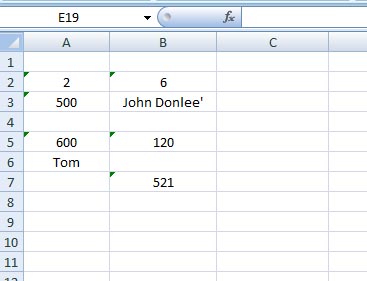
So how to turn these tiny green triangles off?
In Excel 2010 and later versions go to the File tab on the ribbon > click on Options
In Excel 2007 click the Office button > then click on Excel Options
Excel Options window opens
Click on Formulas category in the left sidebar
From under Error Checking uncheck Enable background error checking
Click OK.
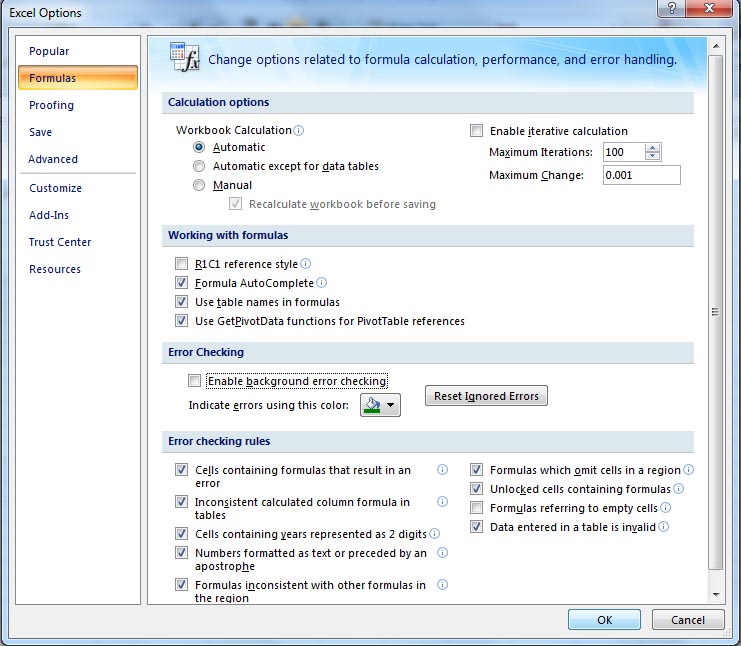
The green triangles should disappear by now.
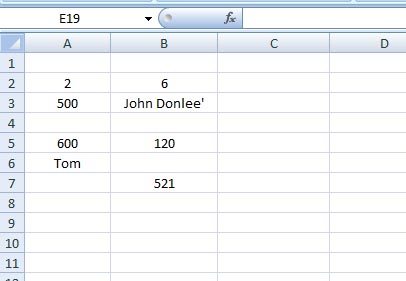
Have fun
Sometimes you get it if you type numbers into cells that were previously formatted as text.
Sometimes you get it if you import data into Excel from another source.
Sometimes you get it even you have calculated everything perfect
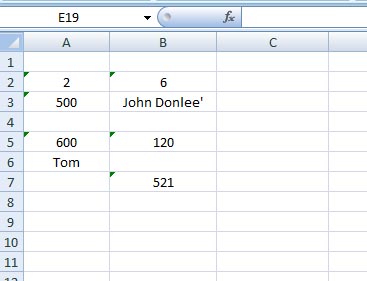
So how to turn these tiny green triangles off?
In Excel 2010 and later versions go to the File tab on the ribbon > click on Options
In Excel 2007 click the Office button > then click on Excel Options
Excel Options window opens
Click on Formulas category in the left sidebar
From under Error Checking uncheck Enable background error checking
Click OK.
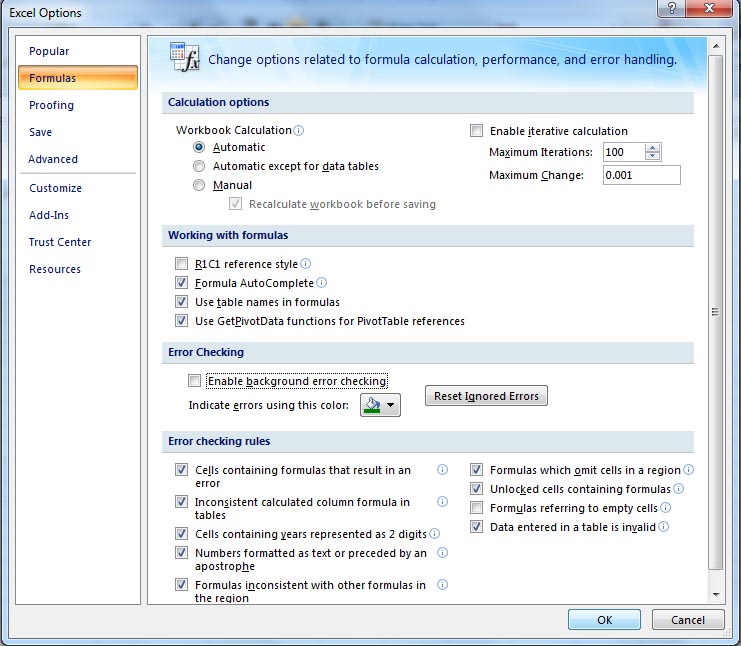
The green triangles should disappear by now.
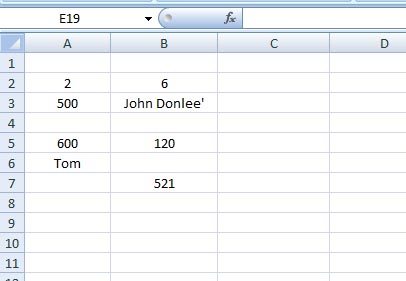
Have fun