
In the example below, I will split a list of email address into user names and domain names. It's a three step procedure.
First, select your data set (A2:A10).
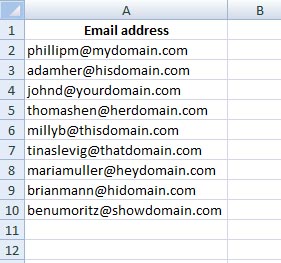
Under Data tab > from the Data Tools group click Text to Columns. This will open the Convert Text to Columns Wizard. Look, every wizard has a Data preview window to see how your data is taking new shape
Step 1: select Delimited > click on Next. By default Delimited is always selected.
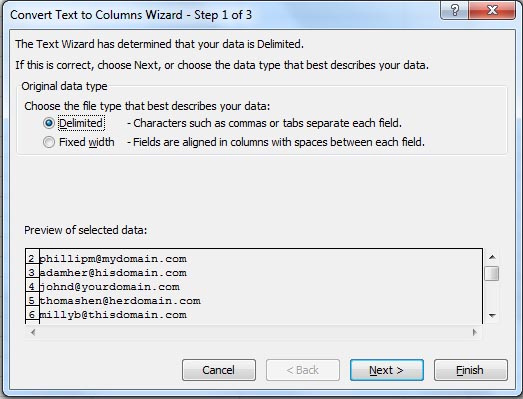
Step 2: select Other. In the small box next to it enter @. You will see an immediate change in the Data preview window below. Click Next.
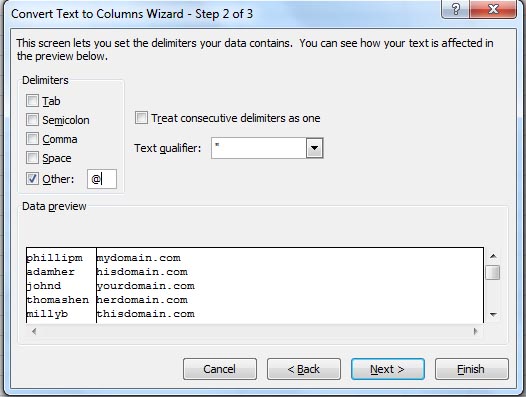
Step 3: select cell B2 as your Destination > click Finish.
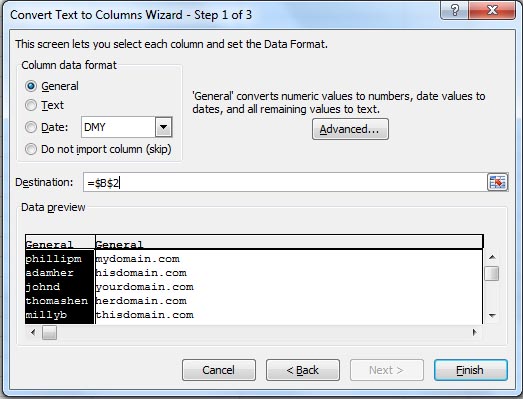
Your results are now displayed in cell B2.
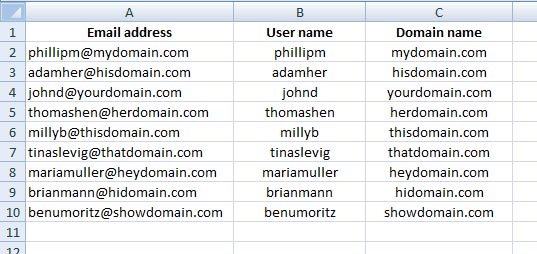
*Short note: What are delimiters?
Delimiters are characters like commas ( , ), semicolon ( ; ), slashes ( / ) or special signs like @ that separate each field in your data. This example has @ as delimiter, while you will work with texts, you can have commas or spaces as your delimiters (normally
So, have fun my friends