Go to Home tab > from under the Editing group click on Find & Select > click on Go To Special.... > Go to Special dialog box opens
Alternatively, press CTRL + G > Go To dialog box opens > click on the Special... button (bottom left corner) > the Go to Special dialog box opens
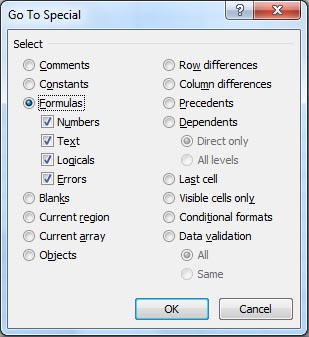
Now select the ‘Formulas’ radio button > click OK.
This will highlight all the cells in your Excelsheet that contain formulas, as the example below:
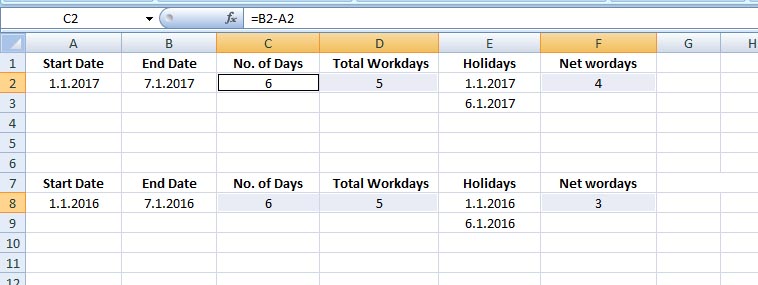
One more thing:
As you see, the Formulas radio button contains 4 options - Numbers, Text, Logicals and Errors. Generally we keep them all selected. These are the return types of the formulas, that means,
if you would check only 'Text', then cells that contain Formulas whose return type is 'text' will be highlighted.
if you would check only 'Logicals', then cells that contain Formulas whose return type is 'Logical' (True or False, for example the ISBLANK() function which returns either True or False) will be highlighted.