
In the following example, I will separate the list into first name, middle name and last name. It's a three step procedure.
First, select your data set (A2:A9).
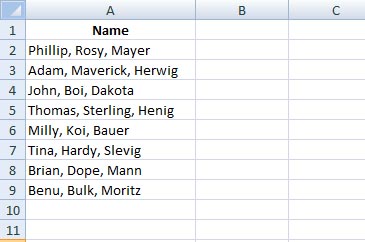
Under Data tab > from the Data Tools group click Text to Columns. This will open the Convert Text to Columns Wizard. Look, every wizard has a Data preview window to see how your data is taking new shape
Step 1: select Delimited > click on Next. By default Delimited is always selected.
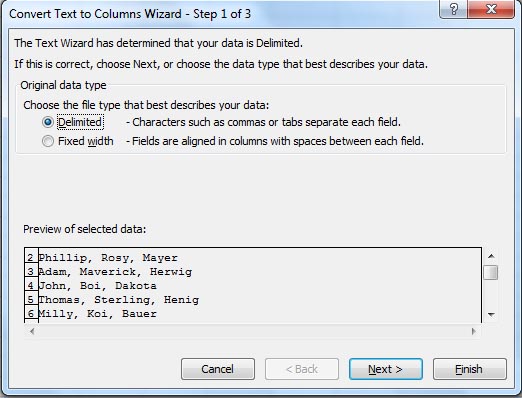
Step 2: select Comma and Space as your Delimeters. You will see an immediate change in the Data preview window below. Click Next.
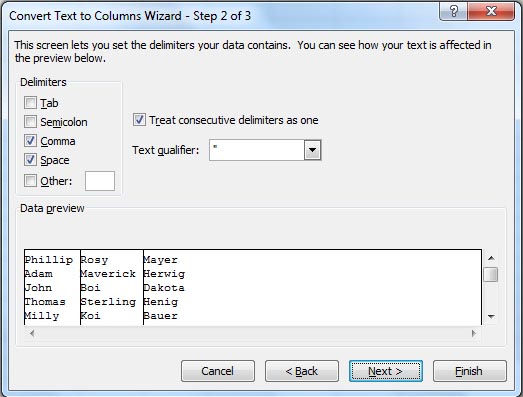
Step 3: select cell B2 as your Destination > click Finish.
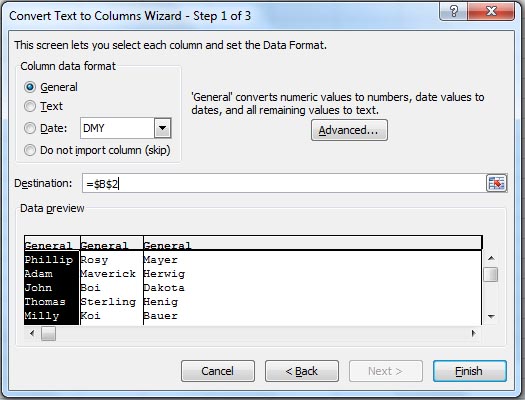
Your results are now displayed in cell B2.
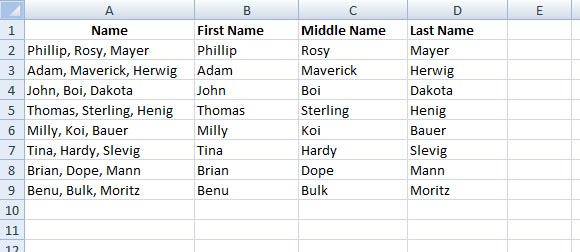
*Short note: What are delimiters?
Delimiters are characters like commas ( , ), semicolon ( ; ), slashes ( / ) or special signs like @ that separate each field in your data. In this example Comma and Space are your delimiters.
So, have fun my friends